Computers and software
Software and Programs
- Website: Free APIS IQ-Software
- Website: Free AutoDesk
- Website: Low Cost Catia download
- Risk Assessment overview video- https://www.youtube.com/embed/FpvZvs91szA
- DesignSafe overview video – https://www.youtube.com/embed/8PJBpVnpDfA
- DesignSafe walkthrough video – https://www.youtube.com/embed/eTOvzEqhBKI
- Instructions for student installation:
DesignSafe has granted Cal Poly free licenses for students, but does not allow site licenses. Please use the instructions below to install DesignSafe on your own PC:- Download and install the DesignSafe software on your own laptop from this website:
- www.corvusdev.com/dse/designsafe/release
- Username: ds8download
- Password: safety1
- Once the software is installed you will go through the license activation process.
- Follow this link for a video on how this process is done: https://youtu.be/otEd5nQzsVA
- In the license activation request make sure you type “STUDENT” in the “Comments” window at the bottom of the form.
- Download and install the DesignSafe software on your own laptop from this website:
- Install EES on your Windows-Based PC
- Download the EES Folder
- Unzip the EES folder
- Open the folder and launch setup_ees-acad.exe and accept the defaults. Do not start
EES yet - Once EES is installed copy the EES.dft file to c:\EES32 on your computer
- Copy the ees_manual.pdf from the desktop EES folder to your c:\EES32 folder
- From your desktop EES folder copy the setp4 folder to c:\EES32\Userlib
- You are now ready to run EES
- Install and connect to Global Protect VPN
- Launch c:\EES32\ees.ex
- Run using our virtual labs: cengwts.calpoly.edu
Available using Cal Poly ITS Virtual Computer Labs
- Or you can install using these steps:
- Visit your portal: my.calpoly.edu
- Choose Technical Service Requests on the left-hand menu
- Choose Software
- Choose New
- Available using Cal Poly ITS Virtual Computer Labs
- Or you can install using these steps:
- Visit your portal: my.calpoly.edu
- Choose Technical Service Requests on the left-hand menu
- Choose Software
- Choose New
- Search Solidworks