Purchase Request Instructions
Link to ME Purchase Request Form (AdobeSign)
- Click the Purchase Request PowerForm link above. Enter your email, your faculty advisor (or club treasurer’s) email, and click Submit.
- Do not change the Completion Deadline, this will only make your Purchase Request cancel itself prematurely!
- Check your email and open the power form.
- Enter your name and project information.
- We will ship all club/project items to the Mustang 60 Machine Shop.
- We cannot ship to your home.
- We will select the cheapest shipping method possible unless you specify otherwise.
- Enter any comments about the order.
- For each item, enter the
- Vendor
- Group items by vendor, this makes purchasing easier. If you can, use Share-A-Cart (or a similar feature) if you’re getting more than two items from a vendor.
- Number of items to buy
- If you’re buying packages of multiple items, enter the number of packages you want.
- Price per item
- Item name or part number
- A link
- Vendor
- When you are finished, sign the form.
- Next the form will go to your advisor or club treasurer for approval. When they have signed, it will go to the ME Office for purchasing.
- We will forward all email from the vendor regarding your order (confirmation, shipping, final invoice) to your Cal Poly email.
- Update your budget with the final cost of your items, including tax and shipping.
- When your packages come in, retrieve them from Mustang 60 in a timely manner.
- Click the Purchase Request PowerForm link above. Enter your email, your faculty advisor (or club treasurer’s) email, and click Submit.
Click Here
Click Here
Click Here
Click Here
Click Here
Click Here
Click Here
Click Here
Click Here
Click Here
Click Here
Click Here
Click Here
Click Here
Click Here
Click Here
Click Here
Click Here
Click Here
Click Here
Click Here
Click Here
Click Here
Click Here
Click Here
Click Here
Click Here